Do you want to start a new group on Facebook? This brief guide will show you how to create it.
Once you have logged in to Facebook, click on the “Home” tab, located near the top center of your page:
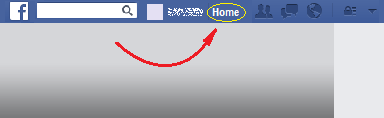
Once you have done that, on the left hand side of the page, look for the GROUPS area, in which you must click on the “Create Group” option:

Once you have done that, a pop-up box will appear with a small form you must fill out. In that form, fill in the textbox near the “Group Name” label to give the group a name. Then, in the textbox near the “Members” label, enter the name of the Facebook friends that you would like to make members of the group: You just have to start typing someone’s name and click on it in the list that will appear. For the group to be created you have to add at least one of your friends as a member.
The last thing you have to set is the privacy level of the group. To do this, near the “Privacy” label, you have to select one of these three options:
- Public, which means that anyone will be able to see the group, who is in it, and its members' posts.
- Closed, which means that anyone will be able to see the group and who is in it, but only members will be able to see the posts.
- Secret, which means that only members will be able to see the group, who is in it, and what they post.
Finally, once you have selected the privacy setting, click on the Create button, and your group will be created.
 Do you want to start a new group on Facebook? This brief guide will show you how to create it.
Do you want to start a new group on Facebook? This brief guide will show you how to create it.