Want to delete a group you created on Facebook? This guide will show you how to do it.
Although there is no available link in Facebook's user interface to delete a group, the system automatically removes groups that have no members. Therefore, to delete a group, you first have to remove all its members and then leave it. If you leave the group without previously removing all its members, the group will remain there and you will lose your admin status, so you won't be able to delete this group anymore. This is the way to delete it correctly:
Go to the page of the group you want to delete and there, right below the big picture at the top of the page, click on the “Members” tab.
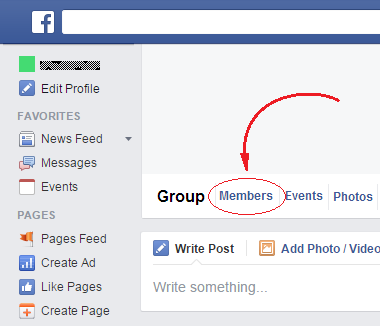
This will show you a list of all the people who are members of your group. In that list, one by one for all the members except you, click on the gear icon near their picture and then, in the appearing menu, click on the “Remove from Group” option. Each time you do this you have to confirm the action by clicking on the "Confirm" button that will appear.
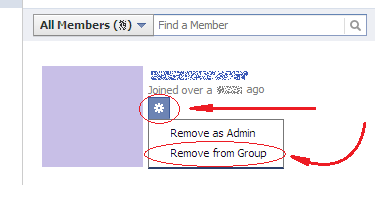
Once you are the only member in the list, click on the gear icon at the right extreme of your picture and click on the “Leave Group” option in the appearing menu. Facebook will show you a message telling you that, since you are the last member, leaving the group will also delete it. Just click on the “Delete Group” button to confirm the action.
This way your group will be deleted.
 Want to delete a group you created on Facebook? This guide will show you how to do it.
Want to delete a group you created on Facebook? This guide will show you how to do it.