Want to add an admin to your page on Facebook? This guide will show you how to do it.
Once you have logged in to Facebook, go to the Page to which you want to add the admin. Once there, click on the “Settings” option located near the top left hand corner of the Page. Then, in the menu that appears on the left hand side of the page, select the option that says “Page Roles.”
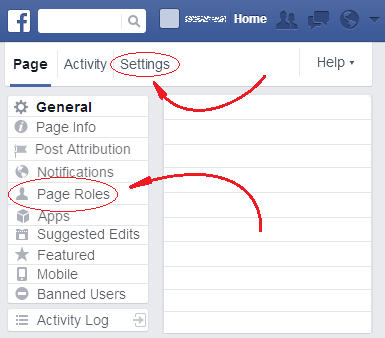
Once you have done that, in the open field near the center of the page, the one that says “Type a name or email,” type the name or email of the person you want to add as an admin. Then, in the drop down list below, which originally says “Admin,” select the page role you will give to that person. If you need to learn what a page role is, click here to read a brief explanation.
Once you are done adding admins, click on the “Save” button at the bottom of the form. This will open a window in which Facebook will ask you to enter your password for security reasons. Once you have entered it, click on the “Confirm” button of that window and the task will be finished.
This way you will no longer be a lonely administrator.
 Want to add an admin to your page on Facebook? This guide will show you how to do it.
Want to add an admin to your page on Facebook? This guide will show you how to do it.